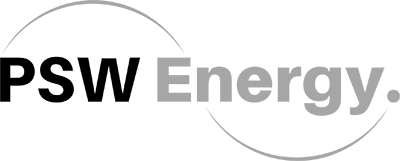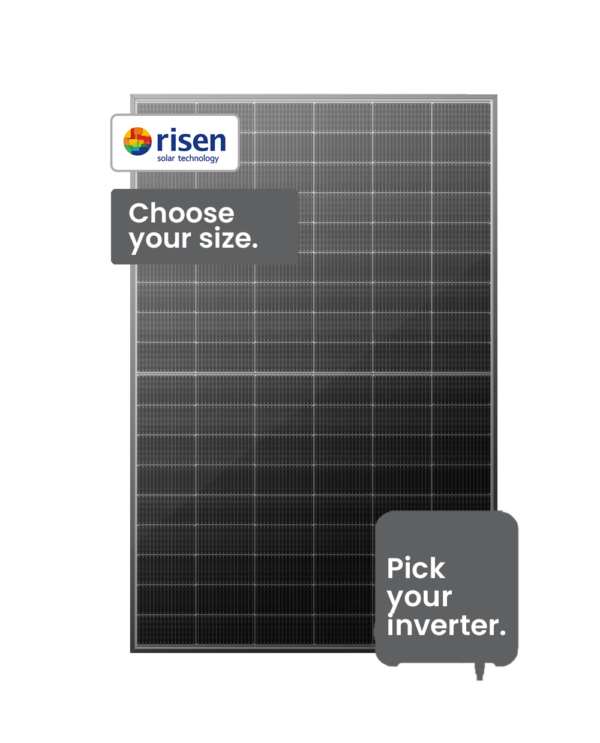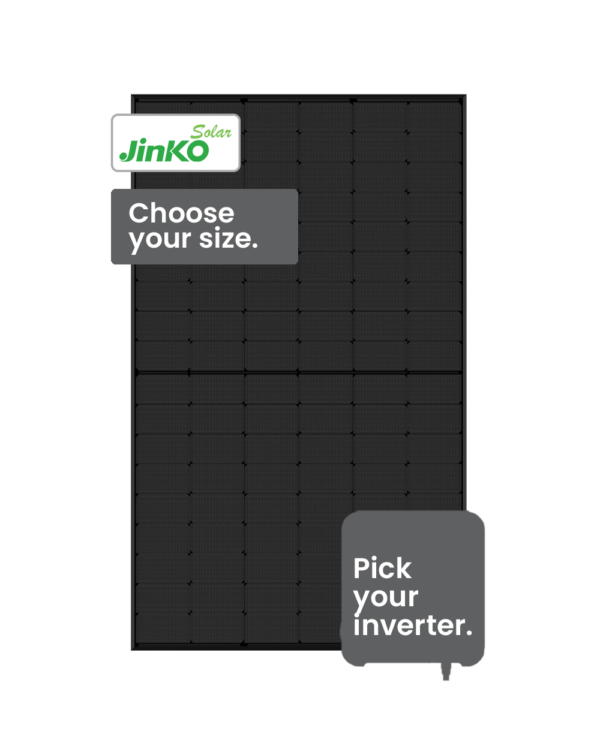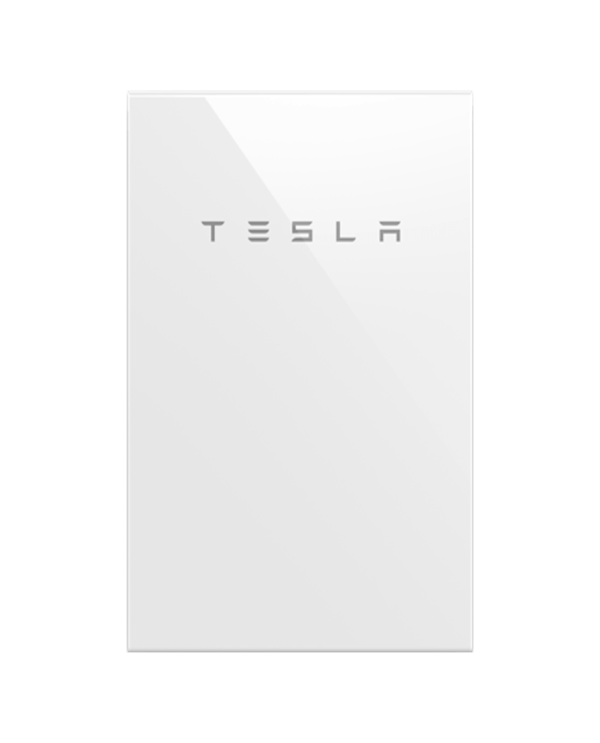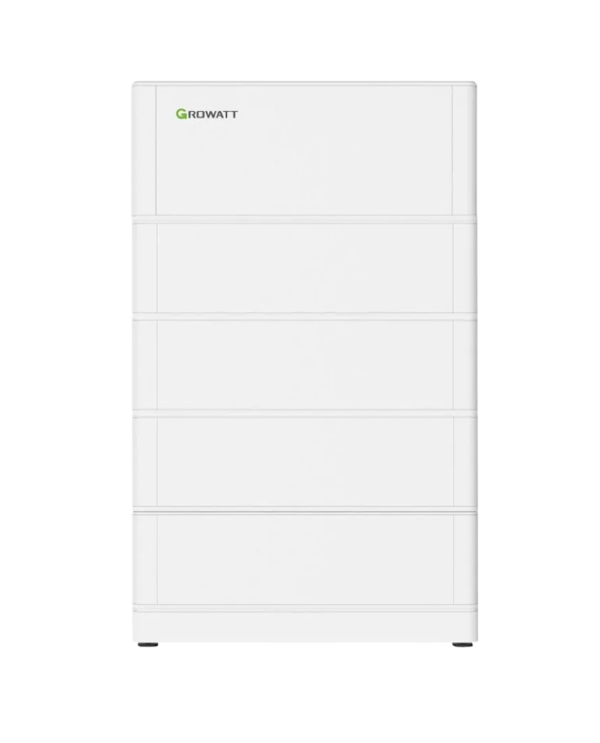Is your Huawei inverter no longer producing data? Let’s get that back for you with the PSW Energy Huawei Inverter WiFi Reconnect Guide. The great news is that this is often only ever a minor issue. Chances are, the solar energy system is still producing power, you simply can’t see this information being logged anymore through the FusionSolar app.
Contents
The following guide is applicable for all Huawei wifi-enabled solar inverters, including the SUN2000L, SUN2000-L1, SUN2000-M0 and SUN2000-M1.
Likely causes
Ask yourself the following questions;
- Was there a blackout or a power outage recently?
- Has the modem been switched off for any reason recently?
- Have you recently changed to the NBN?
- Has the modem been changed or upgraded?
- Has the solar system been switched off recently?
- Has an electrician been working on the property?
If you answered yes to any of the above, there is a high chance your Huawei inverter disconnected from your WiFi network. Your inverter is now trying to communicate through an IP address no longer available from your modem.
It’s important you know the steps to reconnect any WiFi based device as IP addresses will continue to change over the systems lifetime. Here is how to get your Huawei inverter WiFi reconnected.
Note: If your inverter has disconnected from your WiFi network, this will not affect your solar energy system’s ability to produce energy. It will only prohibit communication to the Huawei FusionSolar cloud server, allowing you to view your solar production information.
Required before initiating the sequence
- Physical access to your Huawei inverter.
- A WiFi-enabled device such as a smartphone or tablet.
- Patience, the average reconnection time is 10mins.
The easiest way to reconnect is by scanning the QR code at the bottom of the label to connect to the inverter’s wifi once you have opened the FusionSolar app. However, if this is not an option on your model, please follow these steps:
Step 1: Device Commissioning
Open the FusionSolar app on your smartphone or tablet device.
Enter your password to login to FusionSolar app. After logging in, you will be able to see the home screen of the app.
Select the Me tab in the bottom right -hand corner, then the click on the Device commissioning option.
This will take you to the Connect feature of the FusionSolar app.
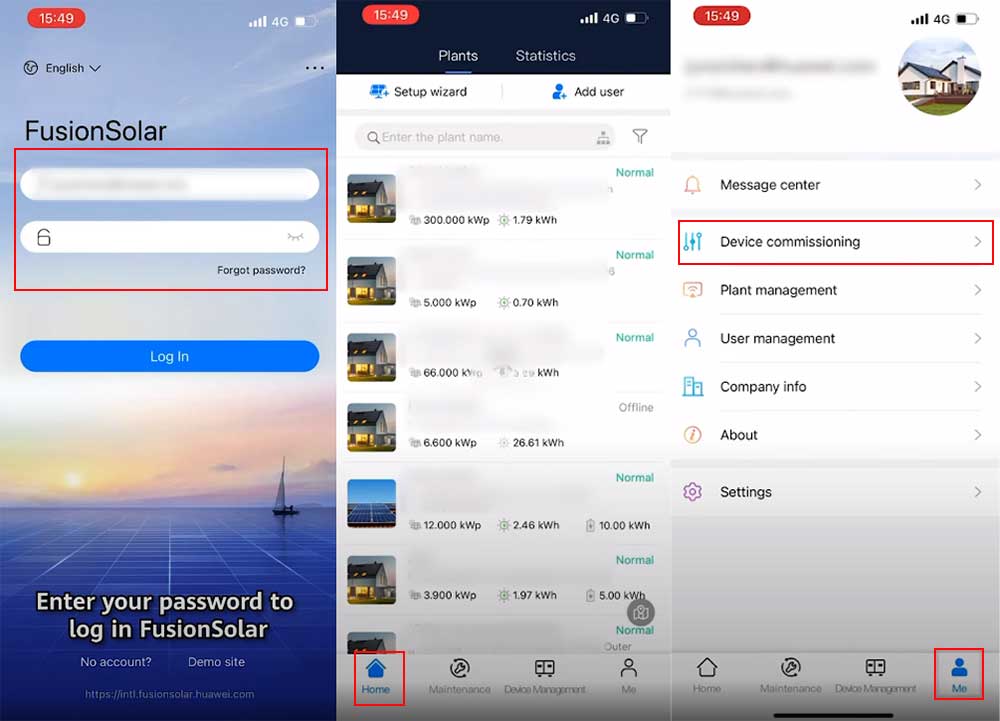
Step 2: Join the Inverter WiFi
From the Connect screen, you will try to join the inverter WiFi by scanning the QR code or the right side of the inverter.
You can try the Manual connection button if the automatic scanning feature doesn’t work.
The MANUAL CONNECTION to the inverter WiFi, select the INSTALLER tab from the account drop down menu and enter the password 00000a, then click Log in. You might need to reach out to PSW Energy support if the password doesn’t work.

Step 3: Inverter Connection from the Router
If you successfully completed the Step 2, you will be able to your inverter is listed under Connection record from the Device commissioning screen.
Click on that listed inverter, you will be able to see all the details of that inverter as shown in the screenshot below.
From the top right corner of that screen, you will see that Connection status is failed. That means we need to connect the inverter with the internet router.
To do so, we will click on the Settings, we will select Communication configuration from the Settings screen and select Router connection settings from the communication configuration screen.

Step 4: Router connection settings
In the Router connection settings screen, please select your home WiFi from the dropdown and enter the password.
Select Keep Trying Wi-Fi when you’re asked in the WiFi Configuration process.
When the home WiFi is connected, please click on the Connect option from the top right corner of that screen. It will connect the inverter with the home internet router.

Step 5: Connect the Inverter with the Management System
As the home router connection from the inverter is done, we will connect the inverter with the Management System.
Go back to the Communication configuration screen. Select Management system settings.
Give the consent by clicking on the first check mark: I have been authorized by the user to connect to the management system.
Domain name and port will be automatically there. Enable TLS encryption. Click Connect.
Inverter will successfully connect to the Management system settings.
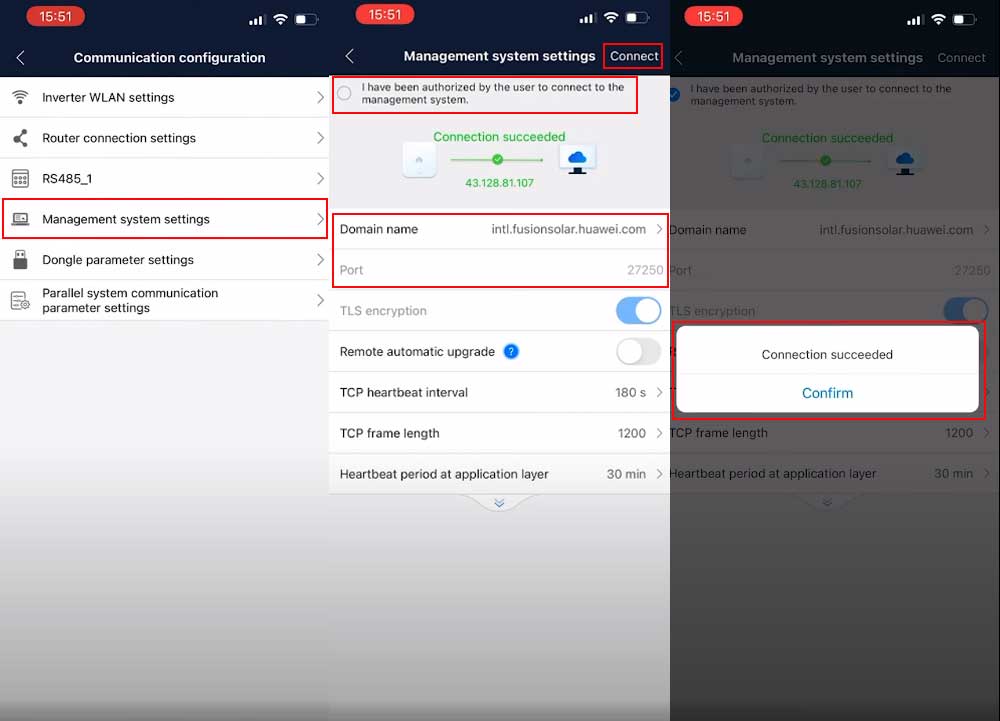
Step 6: Monitor
Now open your FusionSolar app or portal and your system will be back on display!
Prefer video? Here is the manufacturer-produced video of the Huawei Inverter Wifi Reconnect Guide.
Take your Huawei to the next-level
The Huawei inverter monitoring platform is good, but why not experience next-level solar monitoring insight?
Add the Huawei Smart Power Sensor to view your load profile within the Huawei FusionSolar app. View what is currently available in the basic FusionSolar portal, plus energy consumption, energy export, true cost savings analysis and more!
PSW Energy Technical Support provides this content for PSW Life Support customers. PSW Energy customers seeking further assistance can access personalised support should the Huawei inverter WiFi reconnect issues persist.