Do you have a Fronius inverter? If so, bookmark this post. It’s about to become your new best friend should one of these Fronius inverter state codes arise. If, however, you’re experiencing a warning instance, your Fronius solar inverter is likely to be displaying a particular code that is relatively uninterpretable without this guide.
Find your Fronius inverter state codes with ease:
1. Record the number displayed on the inverter.
2. Skip to your Fronius inverter state code selection using one of the buttons in the menu below.
Example: If error code 502 is displayed, tap the 5xx button below, locate 502 and select the State Code – 502 tab.
Need additional insight? Post your Fronius inverter state codes and related question within the comments at the bottom.
Fronius has a history of building dependable DC products. When that history combines with the modern world and various global parameters, there must be a simple way of discerning what the technology communicates during a period of abnormality. Fronius refers to specific abnormalities, not within the programmed normal function as a State. Consider anything other than normal an alternative State.
The range of Fronius inverter state codes continually evolves due to an ever-increasing set of operational parameters required in diverse regions. Nonetheless, to support PSW customers, PSW Support will frequently update the Fronius inverter state codes list in a fresh and internet-friendly manner.
Tap a button to go to your Fronius inverter state codes.
Don’t worry if you’re experiencing an issue; Fronius make excellent solar inverters. Something external could be influencing your Fronius inverter state codes. This intelligent energy conversion equipment may be protecting itself from a critical failure.
1xx
Fronius inverter state codes
Description: The AC voltage is too high.
What to do: Contact your solar installer.
Description: The AC voltage is too low.
What to do: Contact your solar installer.
Description: The AC frequency is too high.
What to do: Contact your solar installer.
Description: The AC frequency is too low.
What to do: Contact your solar installer.
Description: The AC grid outside the allowed limits.
What to do: Contact your solar installer.
Description: Independent operation detected.
What to do: Contact your solar installer.
Description: A residual current monitoring unit (RCMU) error has occurred.
What to do: Contact your solar installer.
Description: Grid frequency jump too high.
What to do: This value can be adjusted to the grid via menupoint RoCoF (Rate of Change of Frequency) in the Profi Menu. Alternatively, contact your solar installer.
2xx
Fronius inverter state codes
Description: Over-voltage on Line 1.
What to do: This fault will fix itself; If the fault keeps showing, contact your solar installer.
Description: Under-voltage on Line 1.
What to do: This fault will fix itself; if the fault keeps showing, contact your solar installer.
Description: Over-voltage on Line 2.
What to do: This fault will fix itself; if the fault keeps showing, contact your solar installer.
Description: Under-voltage on Line 2.
What to do: This fault will fix itself; if the fault keeps showing, contact your solar installer.
Description: Over-voltage on Line 3.
What to do: This fault will fix itself; if the fault keeps showing, contact your solar installer.
Description: Under-voltage on Line 3.
What to do: This fault will fix itself; if the fault keeps showing, contact your solar installer.
Description: Arc detected.
What to do: If the fault keeps showing, contact your solar installer.
Description: Arc detected. This code will display immediately after State Code 240.
What to do: If the fault keeps showing, contact your solar installer.
Description: Arc detected. This code will display immediately after State Code 241 is reset.
What to do: If the fault keeps showing, contact your solar installer.
Description: Self-test failure for Arc detection.
What to do: Perform AC reset, repeat test; If the fault keeps showing, contact your solar installer.
Description: Faulty current sensor for Arc detector.
What to do: If the fault keeps showing, contact your solar installer.
Description: Faulty Arc detector.
What to do: If the fault keeps showing, contact your solar installer.
3xx
Fronius inverter state codes
Description: Excess AC current
What to do: This fault will fix itself; If the fault keeps showing, contact your solar installer.
Description: Excess DC current.
What to do: This fault will fix itself; If the fault keeps showing, contact your solar installer.
Description: DC module overheating.
What to do: This fault will fix itself; If the fault keeps showing, contact your solar installer.
Description: AC module overheating.
What to do: This fault will fix itself; If the fault keeps showing, contact your solar installer.
Description: Power is not being fed in, although the relay is closed.
What to do: This fault will fix itself; If the fault keeps showing, contact your solar installer.
Description: The PV output is too low to feed.
What to do: This fault will fix itself; If the fault keeps showing even when sufficient sunlight contact your solar installer.
NOTE: These codes are shown at morning and night because of the low levels of sunlight at these times.
Description: The PV output is too low to feed.
What to do: Contact your solar installer.
NOTE: These codes are shown at morning and night because of the low levels of sunlight at these times.
Description: The intermediate circuit voltage is too high.
What to do: This fault will fix itself; If the fault keeps showing contact your solar installer.
Description: The DC input voltage MPPT (maximum power point tracker) 1 is too high.
What to do: This fault will fix itself; If the fault keeps showing contact your solar installer.
Description: The polarity of the DC strings reversed.
What to do: The fault will fix itself; If the fault keeps showing, contact your solar installer.
Description: The DC input voltage MPPT (maximum power point tracker) 2 is too high.
What to do: The fault will fix itself; If the fault keeps showing, contact your solar installer.
Description: Current sensor calibration timeout.
What to do: The fault will fix itself; If the fault keeps showing, contact your solar installer.
Description: AC current sensor error.
What to do: Contact your solar installer.
Description: Interrupt check fail.
What to do: Contact your solar installer.
Description: Unbalanced Intermediate circuit voltage.
What to do: Contact your installer.
Description: DC back current detected.
What to do: Contact your installer.
Description: Connection area overheating.
What to do: Contact your solar installer.
Description: Error with fan 1
What to do: Contact your solar installer.
Description: Error with fan 2
What to do: Contact your solar installer.
4xx
Fronius inverter state codes
Description: Unable to communicate with the power stage set.
What to do: Contact your solar installer.
Description: Temperature sensor for AC module is faulty (L1)
What to do: Contact your solar installer.
Description: Temperature sensor for AC module is faulty (L2)
What to do: Contact your solar installer.
Description: DC component measured in the grid is too high.
What to do: Contact your solar installer.
Description: Fixed voltage mode has selected instead of MPP voltage mode and the fixed voltage mode has been set at the wrong value.
What to do: If this code keeps showing contact your solar installer.
Description: Safety cut out has triggered via option card or RECERBO.
What to do: Contact your solar installer.
Description: Power stage set has no communication with control system.
What to do: Contact your solar installer.
Description: Hardware ID issue.
What to do: Update the inverter firmware.
Description: Unique ID issue.
What to do: Update the inverter firmware.
Description: Unable to communicate with Fronius Datamanager.
What to do: Update the inverter firmware.
Description: HID range error.
What to do: Update the inverter firmware.
Description: Unable to communicate with power stage set.
What to do: Update the inverter firmware.
Description: Hardware fault.
What to do: Update the inverter firmware.
Description: Software fault.
What to do: Conduct an AC reset (switch the AC circuit breaker off and on); update the inverter firmware, if the fault code keeps showing contact your solar installer.
Description: Functional incompatibility.
What to do: Update the inverters firmware; if the fault keeps showing, contact your solar installer.
Description: Power stage fault.
What to do: Update the inverters firmware; if the fault keeps showing, contact your solar installer.
Description: Functional incompatability.
What to do: Update the inverters firmware; if the fault keeps showing, contact your solar installer.
Description: The intermediate circuit voltage is too low or asymmetric.
What to do: If the fault keeps showing, contact your solar installer.
Description: Compatibility fault – Invalid power stage set configuration.
What to do: Update the inverter firmware, if the fault keeps showing, contact your solar installer.
Description: Insulation problem.
What to do: If the fault keeps showing, contact your solar installer.
Description: The neutral conductor is not connected.
What to do: If the fault keeps showing, contact your solar installer.
Description: The guard can’t be found.
What to do: If the fault keeps showing, contact your solar installer.
Description: Memory fault detected.
What to do: If the fault keeps showing, contact your solar installer.
Description: Communication problem between processors.
What to do: If the fault keeps showing, contact your solar installer.
Description: Power stage set and grid voltage are not compatible.
What to do: If the fault keeps showing, contact your solar installer.
Description: Power stage set and grid frequency are not compatible.
What to do: If the fault keeps showing, contact your solar installer.
Description: Anti-islanding function is no longer implemented correctly.
What to do: If the fault keeps showing, contact your solar installer.
Description: The grid relay sticking or the neutral conductor ground voltage is too high.
What to do: Check grounding (neutral conductor ground voltage has to be less than 30V); If code keeps showing, contact your solar installer.
Description: Issues when recording the measuring signal.
What to do: Contact your solar installer
Description: Issues when recording the measuring signal for insulation test.
What to do: Contact your solar installer
Description: Reference voltage source for the DSP (digital signal processor) is working out of tolerance.
What to do: Contact your solar installer
Description: Error in the DSP (digital signal processor) data memory.
What to do: Contact your solar installer
Description: Fault with the DC feed monitoring routine.
What to do: Contact your solar installer
Description: Reversed AC polarity, the AC connector has been incorrectly inserted.
What to do: Contact your solar installer
Description: The RCMU sensor is faulty.
What to do: Contact your solar installer
Description: Insulation fault (The connection between the solar panel and the ground is faulty)
What to do: Contact your solar installer
Description: The driver supply voltage is too low.
What to do: Contact your solar installer
Description: Intermediate circuit relay has switched off.
What to do: Contact your solar installer.
Description: Functional incompatibility (One or more PC boards in the inverter are not compatible together).
What to do: Update the inverters firmware, if the code keeps showing , contact your solar installer.
Description: The setup phase after the initial start-up was interrupted.
What to do: Conduct and AC reset (turn off the AC circuit breaker, and then back on) Complete the start-up.
Description: The voltage UDC fixed on MPP2 string is out of limits.
What to do: Check MPP settings, if this code keeps showing contact your solar installer.
Description: The CAN transmit buffer is full.
What to do: Conduct an AC reset (turn the AC circuit breaker off and then back on again). Contact your solar installer if this code persists.
Description: Permanent intermediate circuit capacitor overvoltage.
What to do: Contact your solar installer.
5xx
Fronius inverter state codes
Description: Insulation fault on the solar panels.
What to do: If the code keeps showing, contact your solar installer.
Description: No energy has been fed into the grid in the last 24 hours.
What to do: Check for any other state code, if none, contact your solar installer.
Description: Unable to communicate with filter.
What to do: If the code keeps showing, contact your solar installer.
Description: Unable to communicate with storage unit.
What to do: If the code keeps showing, contact your solar installer.
Description: Overheating which is causing power derating.
What to do: Purge cooling air openings, the fault will fix itself; If the code keeps showing, contact your solar installer.
Description: Internal DSP fault.
What to do: If this code keeps showing, contact your solar installer.
Description: Unable to communicate with storage unit.
What to do: If this code keeps showing, contact your solar installer.
Description: No energy has been fed into the grid by MPPT1 in the past 24 hours.
What to do: If this code keeps showing, contact your solar installer.
Description: The DC is low in string 1.
What to do: If the code keeps showing, contact your solar installer.
Description: The DC is low in string 2.
What to do: If the code keeps showing, contact your solar installer.
Description: There is a functional incompatibility (one or more of the PC boards are not compatible).
What to do: Update the inverters firmware; if this code keeps showing, contact your solar installer.
Description: The grid frequency has become excessively high which is causing power derating.
What to do: This fault will fix itself, if the code keeps showing, contact your solar installer.
Description: There is a functional incompatibility (one or more of the PC boards are not compatible).
What to do: Update the inverters firmware; if this code keeps showing, contact your solar installer.
Description: The arc detector has been deactivated.
What to do: No Error. Press enter (4th button from the left) to confirm status code.
Description: The GVDPR (grid voltage depedent power reduction mode) is active and the inverter will operate with reduced power output.
What to do: If this code keeps showing, contact your solar installer.
Description: Incorrect input signal on the multifunction current interface.
What to do: Check the devices connected to the multifunction current interface; If this code keeps showing, contact your solar installer.
Description: Power is limited by the power stage set.
What to do: If this code keeps showing, contact your solar installer.
Description: Low temperature warning.
What to do: If this code keeps showing, contact your solar installer.
Description: Special Purpose Utility-Inter- active (SPUI) setup activated.
What to do: No error. Press enter (4th button from the left) to confirm status code.
6xx
Fronius inverter state codes
Description: The CAN bus is full.
What to do: Update your inverters firmware; If the code keeps showing, contact your solar installer.
Description: The AC module temperature sensor is faulty.
What to do: If the code keeps showing, contact your solar installer.
Description: The DC module sensor is faulty.
What to do: If the code keeps showing, contact your solar installer.
Description: RCMU fault.
What to do: Press enter (4th button from your left) to reset status code; If the code keeps showing, contact your solar installer.
Description: There is a functional incompatibility (one or more of the PC board are not compatible).
What to do: Update your inverters firmware; If this code keeps showing, contact your solar installer.
Description: Configuration Value Out of Limits .
What to do: Seek intervention by a Fronius-trained service engineer.
7xx
Fronius inverter state codes
Description: Information about the internal processors status.
What to do: If the code keeps showing, contact your solar installer.
Description: Issue when setting the inverter number.
What to do: Correct inverter number in Setup menu; If the code keeps showing, contact your solar installer.
Description: Information about the internal processors status.
What to do: If the code keeps showing, contact your solar installer.
Description: EEPROM has been re-initialised.
What to do: If the code keeps showing, contact your solar installer.
Description: Information about the internal processors status.
What to do: If the code keeps showing, contact your solar installer.
Description: Initialisation error – USB flash drive not supported.
What to do: Check the USB flash drive and the files, if necessary, replace.
Description: Initialisation error with USB flash drive.
What to do: Check the USB flash drive and the files, if necessary, replace.
Description: USB flash drive not connected.
What to do: Check the USB flash drive and the files, if necessary, replace; If the code keeps showing, contact your solar installer.
Description: Update file not recognised or missing.
What to do: Check the update file for issues; If the code keeps showing, contact your solar installer.
Description: Update file is too old or does not match the device.
What to do: Check the update file for issues, if necessary change file to match device; If the code keeps showing, contact your solar installer.
Description: Write or read error.
What to do: Check the USB flash drive and contents, replace if necessary; If the code keeps showing, contact your solar installer.
Description: Unable to open file.
What to do: Check the USB flash drive and contents, replace if necessary; If the code keeps showing, contact your solar installer.
Description: Unable to save log file.
What to do: Create space on USB flash drive;Check the USB flash drive and contents, replace if necessary; If the code keeps showing, contact your solar installer.
Description: Error in file system on USB flash drive.
What to do: Check the USB flash drive and contents, replace if necessary; If the code keeps showing, contact your solar installer.
Description: Error recording logging data.
What to do: Check the USB flash drive and contents, replace if necessary; If the code keeps showing, contact your solar installer.
Description: Error during update.
What to do: Try update again, check USB flash drive and replace if necessary; If the code keeps showing, contact your solar installer.
Description: The update file is corrupt.
What to do: Re-download update file, check USB flash drive and replace if necessary; If the code keeps showing, contact your solar installer.
Description: Error while updating.
What to do: Wait a few minutes and try updating again; If the code keeps showing, contact your solar installer.
Description: Time lost.
What to do: Reset the time and date on the inverter; If the code keeps showing, contact your solar installer.
Description: Communication error with real time clock module.
What to do: Reset the time and date on the inverter; If the code keeps showing, contact your solar installer.
Description: The real time clock module is in emergency mode
What to do: Reset the time and date on the inverter; If the code keeps showing, contact your solar installer.
Description: Information about the processors status.
What to do: If the code keeps showing, contact your solar installer.
Description: Real time clock module hardware error.
What to do: If the code keeps showing, contact your solar installer.
Description: Real time clock module is in emergency mode.
What to do: Reset the time and date on your inverter.
Description: Internal hardware fault.
What to do: If this code keeps showing, contact your solar installer.
Description: Information about the internal processors status.
What to do: If this code keeps showing, contact your solar installer.
Description: Emergency power derating has triggered.
What to do: If this code keeps showing, contact your solar installer.
Description: Information about the internal processors status.
What to do: If this code keeps showing, contact your solar installer.
Description: There is contrasting power limitation in the hardware modules
What to do: If this code keeps showing, contact your solar installer.
Description: Storage unit unavailable.
What to do: If this code keeps showing, contact your solar installer.
Description: Invalid country setup.
What to do: If this code keeps showing, contact your solar installer.
Description: The PMC power stage set unavailable.
What to do: Press the enter key(4th button on your from left); If this code keeps showing, contact your solar installer.
Description: The device type is invalid.
What to do: Press the enter key(4th button on your from left); If this code keeps showing, contact your solar installer.
Description: CAN bus transmission error.
What to do: Contact your solar installer.
Description: Information about the internal processors status.
What to do: If this code keeps showing, contact your solar installer.
9xx
Fronius inverter state codes
Description: Inconsistent software on device.
What to do: Update inverter firmware; If the code keeps showing, contact your solar installer.
Description: Unregistered battery module detected.
What to do: Enter activation key for battery module; If the code keeps showing, contact your solar installer.
Description: Incorrect number of battery modules connected to Fronius solar battery.
What to do: Enter activation key for battery module; If the code keeps showing, contact your solar installer.
Description: Communication fault between Fronius solar battery and Fronius Symo hybrid.
What to do: If the code keeps showing, contact your solar installer.
Description: No communication between Fronius solar battery and Fronius Symo hybrid.
What to do: Switch on Fronius solar battery; If the code keeps showing, contact your solar installer.
Description: Inconsistent software version for Fronius solar battery.
What to do: If the code keeps showing, contact your solar installer.
Description: Communication fault between battery controller and battery modules.
What to do: If the code keeps showing, contact your solar installer.
Description: Charge mode on battery controller has stopped.
What to do: If the code keeps showing, contact your solar installer.
Description: Under-voltage ate Fronius battery.
What to do: If the code keeps showing, contact your solar installer.
Description: Over-temperature at Fronius solar battery.
What to do: Reduce ambient temperature; Switch off Fronius solar battery and after some time switch back on; If the code keeps showing, contact your solar installer.
Description: Under-temperature at Fronius solar battery.
What to do: Increase ambient temperature; Switch off Fronius solar battery and after some time switch back on; If the code keeps showing, contact your solar installer.
Description: Communication fault between Smart meter and Fronius Symo hybrid.
What to do: If the code keeps showing, contact your solar installer.
Description: No communication between Smart meter and Fronius Symo hybrid.
What to do: If the code keeps showing, contact your solar installer.
Description: Status code 994 is registered if there is no data available for the “Earnings comparison” function that can be compared.
What to do: Check Solar.web under “Settings” –> “Components” to see whether the DC power of the inverters has been specified correctly. Check the settings for the “Earnings comparison” function under “Settings” –> “Service Messages”. Check that the settings for deviation, threshold and inverter selection (DC channels) have been correctly stored. Your installer can give you the correct values and settings.
If you are unable to solve the problem yourself, or if you are unsure of a point, please contact your installer.
Description: The status code 995 is registered on Fronius Solar.web if no data is received from the storage system for a specified time.
What to do: You can manually adjust the time period for receiving this service message on Fronius Solar.web under “Settings”–> “Service messages” –> “Battery blackout detection”. Please note that live data (bubble chart) is not taken into account. Verify that the storage system has been set to “Standby” mode. Check whether your Fronius Solar.web system might be “offline” and whether other status codes have been registered under “Service messages.” If your system is “offline”, please navigate to the “Solar.web offline” area. If your system is “online” and the status of the storage system is not in “Standby” mode, please contact your installer immediately.
Description: Status code 996 is an indicator of a communication error between the inverter and Fronius Solar.web.
What to do: If the connection to the inverter fails due to an unstable Internet connection, you can increase the blackout detection time on Solar.web under “Settings” –> “Service messages” –> “Edit”. Increase the blackout detection period to at least 12 hours. If your system is “offline” for more than 12 hours, check that your router is turned on and that there is an Internet connection. Restart your router. If your system is still offline, do the following:
- De-energise the inverter on the AC side (circuit breaker or residual current circuit breaker, etc.).
- Switch the DC disconnector below the inverter to the “O” (Off) position.
- Wait a few minutes.
- Switch the DC disconnector back on. Then switch on the grid on the AC side (secure circuit breakers and residual current circuit breakers).
- If your system is still offline, open the Datamanager web interface and reconnect to your home network (router). Under “Settings” à, select “Network” and select your network.”
Description: Status code 997 is triggered on Fronius Solar.web by the “Earnings comparison” function.
What to do: If there is a defect on the PV generator side or if your PV modules are covered with snow, you will receive this status code as a result. Check Fronius Solar.web under “Settings” –> “Components” to see if the DC power of the inverters has been specified correctly. If you are unsure whether the values are displayed correctly, contact your installer.
Description: Status code 999 is triggered by Fronius Solar.web if inverter data is not recorded on Solar.web for a certain period of time.
What to do: You can adjust the time span under “Settings” –> “Service messages” –> “Inverter blackout detection”. Check the “DATCOM status” on the display of the inverter under “Setup” –> “DATCOM”. If the status is “Error”, contact your installer.
10xx - 12xx
Fronius inverter state codes
Description: If the inverter is working properly and only appears in the set up parameters, it is of no concern.
What to do: In the event of an error and the code keeps showing, contact your solar installer. This status code will assist Fronius technical support for analysis.
Reference.
We love Fronius inverters. A testament to fine technology, often Fronius inverter state codes evolve with new firmware updates to better accommodate your regional electricity supply or alternative system parameters to ensure enhanced operation. Below are the most up to date (at the time of writing) reference materials used to compile this easily accessible online information.
- Fronius global download centre (external site)
- Fronius Primo single-phase manual
- Fronius Symo & Eco three-phase manual
- Fronius Symo three-phase manual
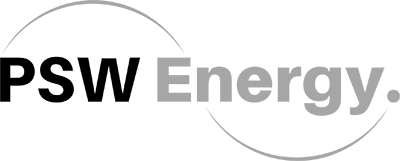
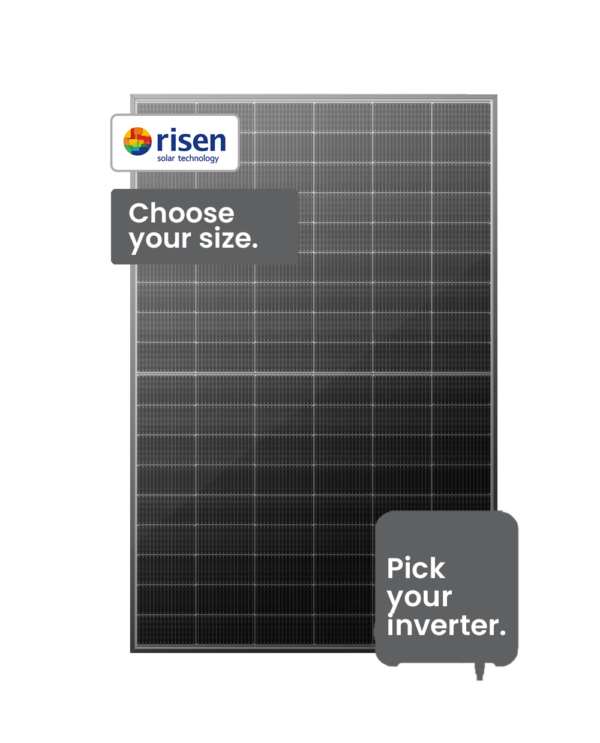
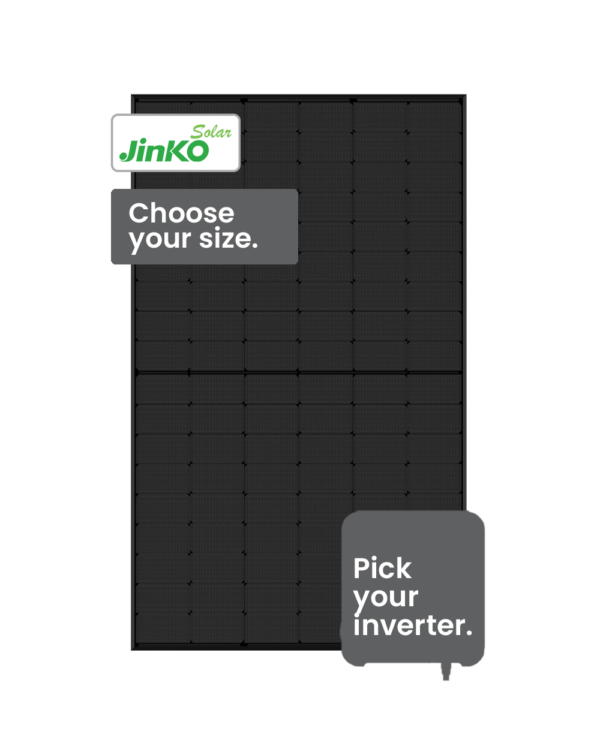
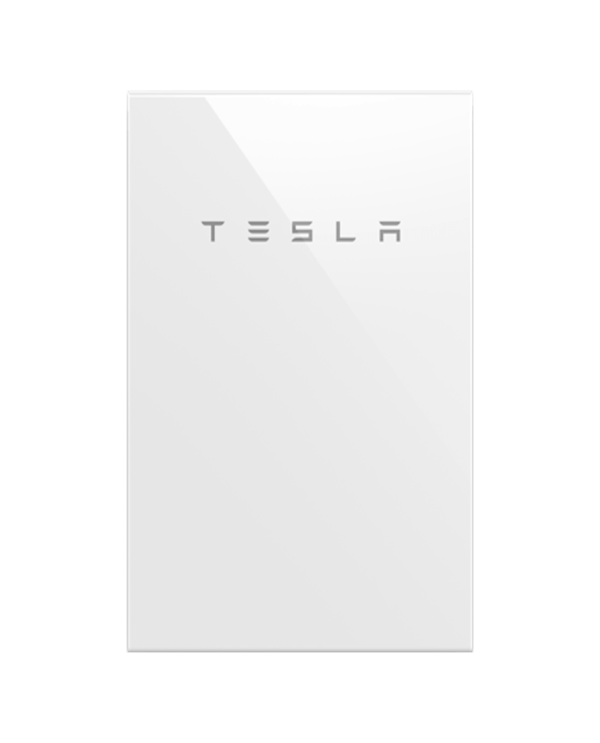
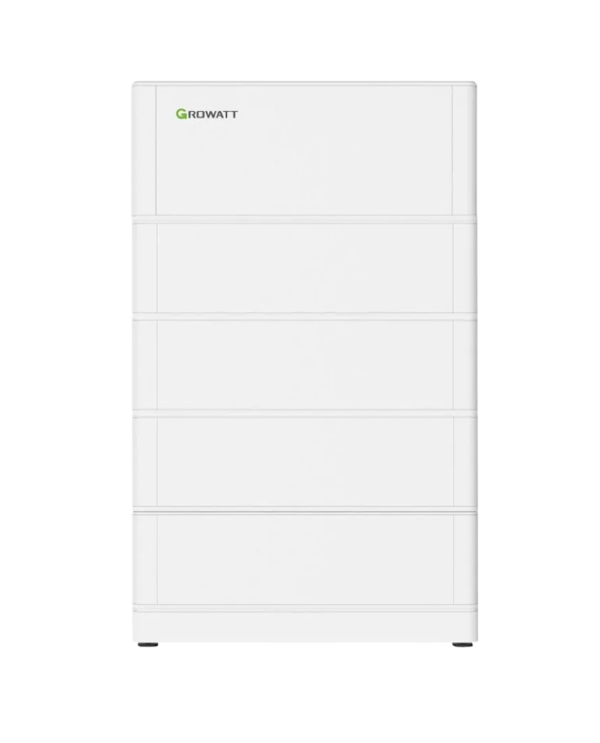




22 replies to “Fronius inverter state code resolution guide”
Allen P Savio
Galvo 2.0 after a snowstorm I got error 461 Error in the DSP (digital signal processor) data memory. what should I do? Thanks
Solar Analytica Collaborative
If this status code is displayed all the time contact your solar installer. It is likely that you just need to update your inverter’s software.
John Corder
Does anyone have advice have code state 225 cannot be reset? Changed ground fault fuse twice. Is this inverter outdated? replaced once from the factory. still problems Florida
Jakkie Geldenhuys
Hi, I have a new Fronius Primo inverter that is fed from 26 x 335 watt PV panels. The display keeps showing an error 311. We have had overcloud days since the installation and what I can figure from the error is that the DC input from the PV panels is low. Is this normal that the error keeps showing on the display and that the system doesn’t show any power being generated from the panels. Thanks
Solar Analytica Collaborative
Usually, this fault rectifies itself and it is an indication of “Polarity of DC strings reversed”. If the fault is reoccurring, it is best to contact your installer for a systems check.
Andreas Poth
Same with our inverter? Did you get any response by Fronius?
George T
Hey everyone! Has anyone else experienced a comms card problem with Datamanager 2.0? I’m getting no IP lights and I’ve just thrown in a new comms card…?? Fronius Primo 6.0 – ac coupled with Selectronic SP pro. Cheers.
Hussain Shah
Hi. Recently install a Fronius Titan 2.6 Inverter. But we have an Error code 05. We try find where is the error in installation without result. Can you help us to find resolve?
Rafael Vivas
Hi, my Fronius Primo inverter shows error code 241, what should I do?
Solar Analytica Collaborative
If this fault is reoccurring, contact your installer or a Fronius-trained service technician for a systems check. This status code indicates an Arc Fault has been detected.
Alfonso OGarro
My Fronius inverter (CL 55.5 Delta 3 phase) experiencing error code 530, recurring. Has anyone seen this before and can offer any insight.
Solar Analytica Collaborative
This would indicate a Fan supply voltage exceeding its limits. The Fan is malfunctioning and it would be best to contact a Fronius-trained service technician to resolve this issue.
Henrik
Having the same problem. How did you fix it?
Richard
Can you find a solution for fault 317?. I have the same problem.
Faysal
Hi, I have installed a new 4.2 inverter which is showing that the battery is showing 0’0% and the battery is not loading. Please guide me.
Solar Analytica Collaborative
The DC input voltage from the PV array is too low for feeding energy into the grid. Due to the low level of insolation early in the morning and in the evening, the status codes 306 and 307 are displayed routinely at these times of the day. If these faults occur regularly outside these times, consult with your installer.
Solar Analytica Collaborative
This is an indication of an Insulation fault (connection between solar module and ground). If this fault is a regular occurrence, contact your installer for a systems inspection for any loose wiring.
Solar Analytica Collaborative
Data has not been recorded on the Solar.web over a certain period of time. You can adjust the time span under “Settings” –> “Service messages” –> “Inverter blackout detection”. Check the “DATCOM status” on the display of the inverter under “Setup” –> “DATCOM”. If the status is “Error”, contact your installer.
Solar Analytica Collaborative
This status code notifies the user of a “DC back current detected”. If this fault occurs repeatedly, contact your installer and investigate whether the impedance between PV strings and ground is excessively low.
marc0
I have a Primo Gen24 and it’s happening every day many errors “1117 (Error) / Long-term mains voltage limit exceeded”. This error happens between 11 am to 14 pm when I can see the solar production graph that it’s becoming a zig-zap up-down line. My panels don’t have in that period any shades or something that can justify this. Can you help?
Dietreich Farquharson
Potentially try to operate a high draw appliance (load) during this period such as an air-conditioner to pull the voltage down slightly. If this eliminates the issue, your installer should be able to adjust the voltage settings of the inverter with a code from Fronius. Caution should be exercised though not to exceed your local supply authority’s voltage requirements.
Ryan Rementilla
How to Resolve Error 241
Comments are closed.