Is your Goodwe inverter no longer producing data? Let’s get that back for you with the PSW Energy Goodwe Inverter WiFi Reconnect guide. The great news is that this is often only ever a minor issue. Chances are the solar energy system is still producing power, you simply can’t see this information being logged anymore through the Goodwe SEMS Portal.
Important: this post is pending an update. If you cannot reconnect your Goodwe Inverter and are a PSW Energy customer, please contact PSW Life Support in the meantime.
Contents
The following Goodwe inverter WiFi reconnect guide applies to all Goodwe WiFi-enabled inverters, including the Goodwe DNS, SDT, ET Hybrid and EH Hybrid models.
Likely causes
Ask yourself the following questions;
- Was there a blackout or a power outage recently?
- Has the modem been switched off for any reason recently?
- Have you recently changed to the NBN?
- Has the modem been changed or upgraded?
- Has the solar system been switched off recently?
- Has an electrician been working on the property?
If you answered yes to any of the above, there is a high chance your Goodwe inverter disconnected from your WiFi network. Your inverter is now trying to communicate through an IP address no longer available from your modem.
It’s important you know the steps to reconnect any WiFi based device as IP addresses will continue to change over the systems lifetime. Here is how to get your Goodwe inverter WiFi reconnected.
Note: If your inverter has disconnected from your WiFi network, this will not affect your solar energy system’s ability to produce energy. It will only prohibit communication to the Goodwe SEMS Portal cloud server, allowing you to view your solar production information.
Required before initiating the sequence
- Physical access to your Goodwe inverter.
- A WiFi-enabled device such as a smartphone or tablet.
- Patience, the average reconnection time is 10mins.
Step 1: Activate WiFi Access Point
1. Open your Goodwe SEMS Portal app on your smartphone or tablet and select WIFI CONFIGURATION in the bottom right-hand corner of the login screen.
3. Select the GO INTO WLAN SETTING INTERFACE button, a pop up will appear with all the information you need to connect to your inverter network.
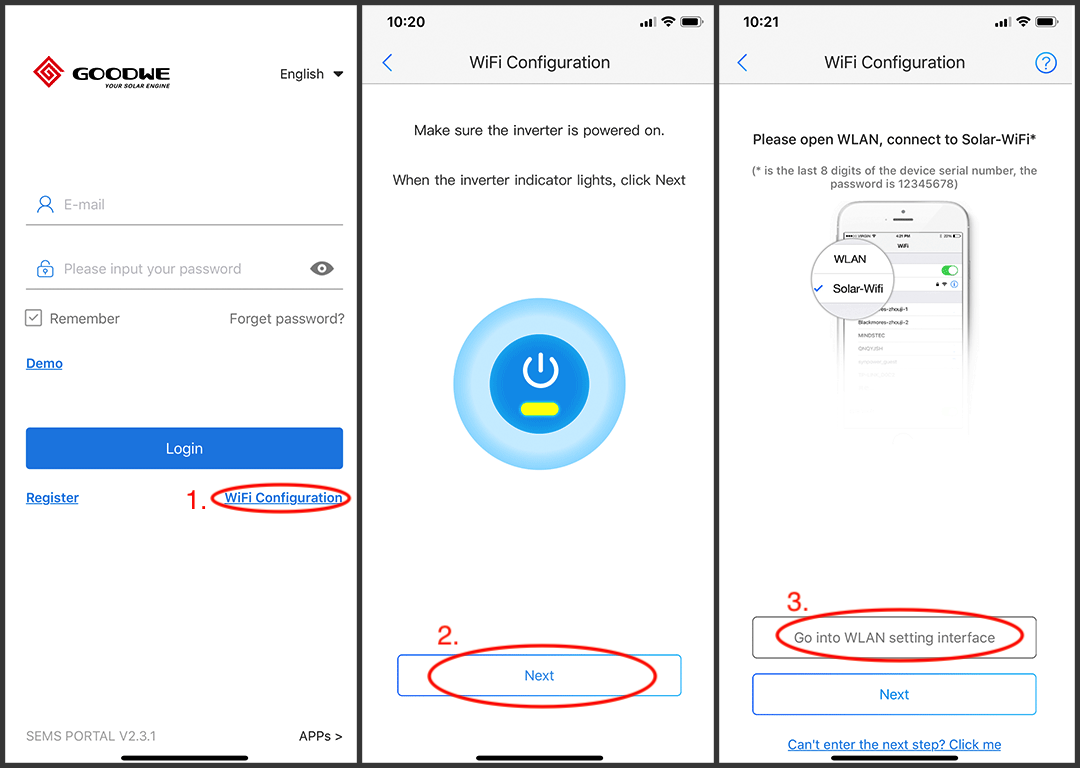
Step 2: Connect device WiFi
Open up the WIFI SETTINGS on your smartphone or tablet and find your solar inverter network “Solar-WiFi########” and enter the password “12345678”.
Once you’ve connected to the inverter network, reopen the Goodwe SEMS app.
Step 3: Network setup
Within the Goodwe SEMS Portal app, select NEXT again.
When prompted, select “the desired wireless network for the inverter” (your home WiFi network) and select CONNECTION.
You’ve successfully configured your inverter and the power light or WiFi light should now be solid (no flashing).
Prefer video? Here is the manufacturer-produced video of the Goodwe Inverter Wifi Reconnect Guide.
Take your Goodwe to the next-level
The Goodwe inverter monitoring platform is good, but why not experience next-level solar monitoring insight?
Add a Goodwe Smart Meter to view your load profile within the Goodwe SEMS Portal app. View what is currently available in the basic SEMS portal app, plus energy consumption, energy export, true cost savings analysis and more!
Tesla Powerwall 2
$12,490.00 – $14,490.00Goodwe HomeKit/ Smart Meter
$380.00 – $990.00
PSW Energy Technical Support provides this content for PSW Life Support customers. PSW Energy customers seeking further assistance can access personalised support should the Goodwe inverter WiFi reconnect issues persist.

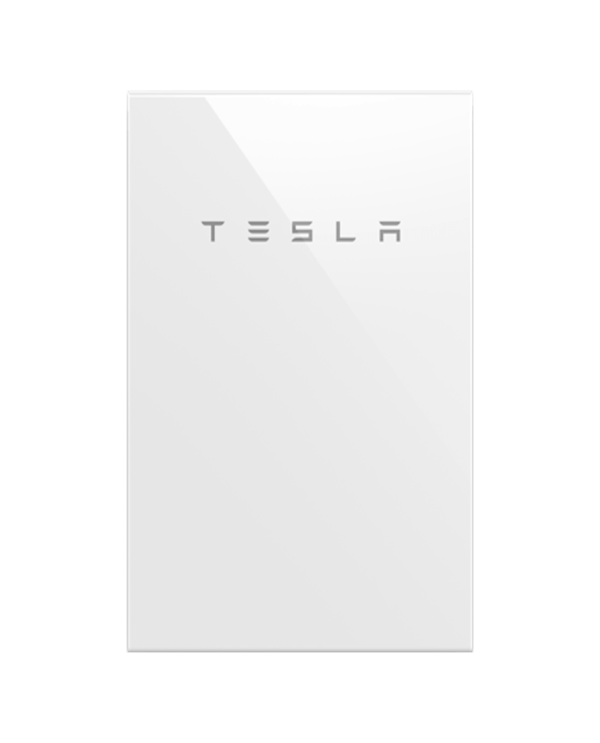

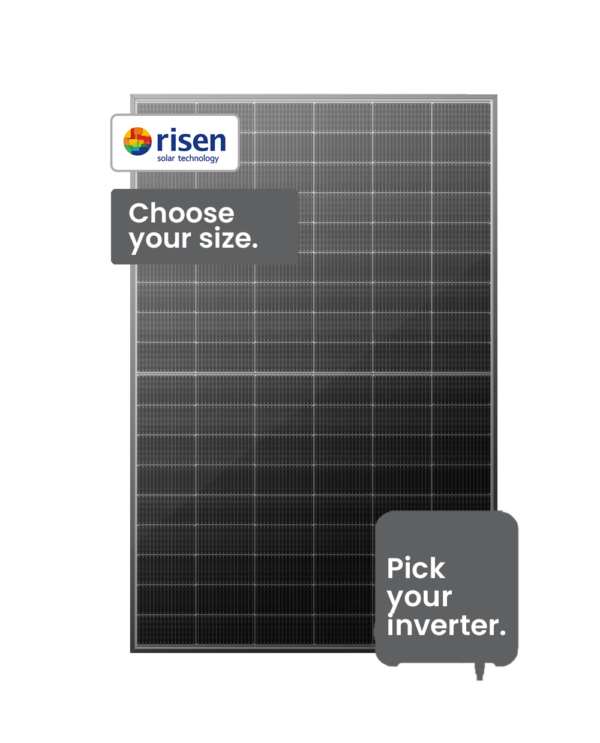
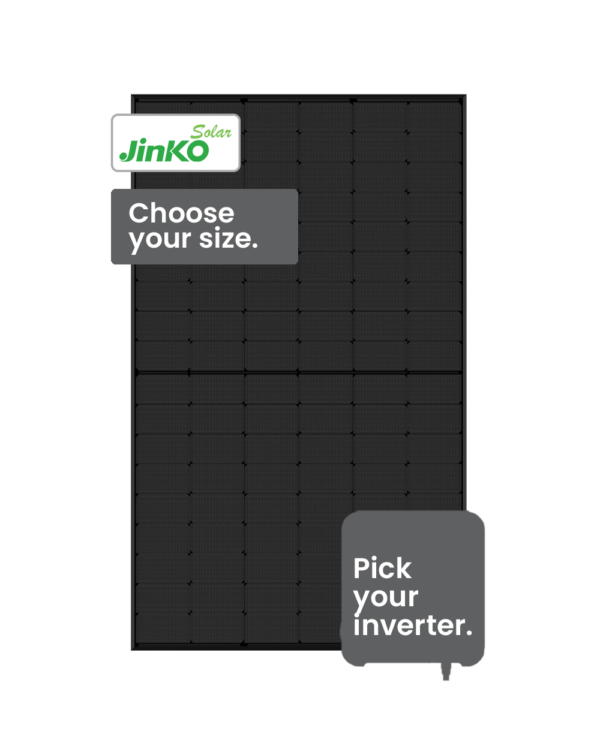
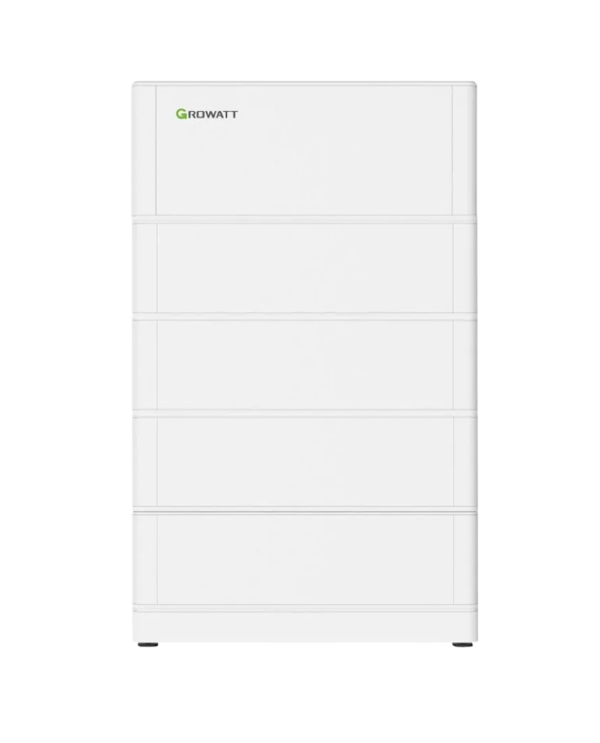



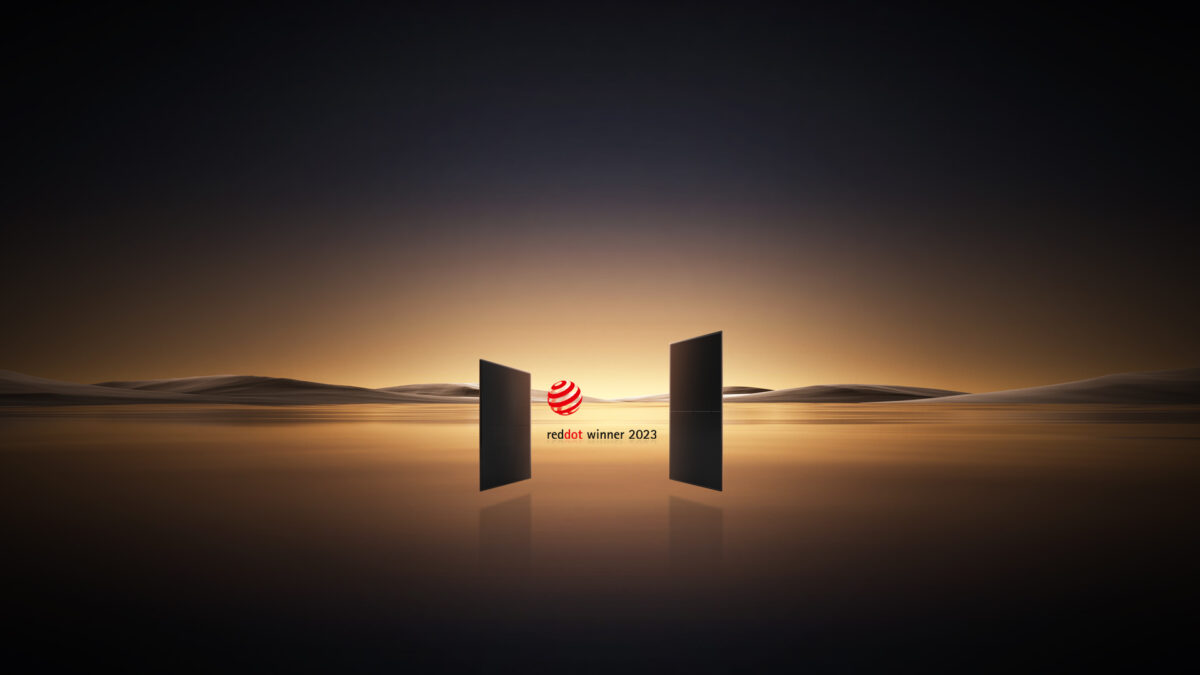
6 replies to “Goodwe inverter WiFi reconnection assistant”
Brendan
im trying to connect to the inverter. i can find the network “Solar-wifi” but it has no serial number in it. i have forced the serial into the ap name and it isnt an active network. i have reset it and i lose my connection to the solar wifi but the app wont accept it
Alec
Have tried all avenues that goodwee suggest for linking a new internet provider modem to the Goodwee inverter, and nothing works and it does not take the steps as provided by Goodwee. Don’t change internet providers or modems there is no answer a waisted couple of days
Ginni H
our power has been off for the smart meter upgrade. But 2 hours later they are still not connecting, yellow ‘wifi’ light is flashing twice then a break, repeat. The inverters are not coming up on my wifi list to reconnect via app, please help.
Martin
I bought gd 5048d-es 2 years ago but brand new, i found out it is an old model, when i try to connect it to wifi so i can use the inverter the phone app states my inverter is too old. I need help to make use of the inverter.
L Da
Hi!
In the SEMS app I can not add my inverter. When I take a photo of the PV plant serial number it show the message:
“This equipment has been added to other PV plants, so further use is not possible”
I dont know what to do from here.
Comments are closed.